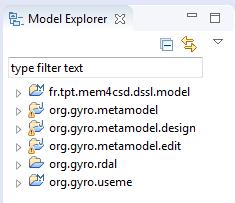Download the Eclipse Modeling Tools package for your operating system from https://www.eclipse.org/downloads/packages/eclipse-modeling-tools/neon3. Unzip the package and run the Eclipse executable.
Installation of Prerequisite Tools
Install the Sirius Specifier Environment and the OCL Example and Editors tools by opening menu Help>>Install New Software. Select the Neon update site and the required tools as shown in the figure below:
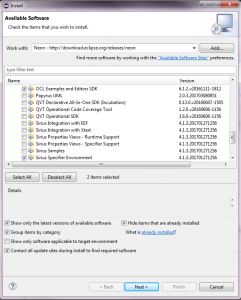
Add the jUCMNav tool for use cases modeling from the jUCMNav update site at http://jucmnav.softwareengineering.ca/jucmnav/updatesite/.
Installation of RDALTE
Then install the RDALTE extension for DSL development. First add the RDALTE update site archive to Eclipse as shown below:
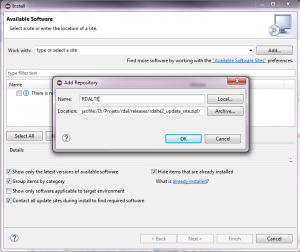
Then install the RDALTE extension for DSL development as shown in the figure below. Click next and follow the instructions to complete the installation.
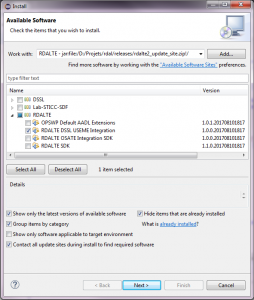
Installation of USE-ME
The Usability Software Engineering – Modeling Environment (USE-ME) is a model-based iterative approach supporting usability evaluation of Domain-Specific Languages. USE-ME can be combined with RDAL to extract the information required for usability evaluation from the RDAL models. Note that this integration is currently under development.
Installing USE-ME first requires instaling the Epsilon EMF Validation tools. In order to do this, first add the Epsilon update site http://download.eclipse.org/epsilon/updates/ to the Eclipse update manager. Then select the Epsilon Core and Epsilon Validation Language EMF Integration tools as shown in the figure below.
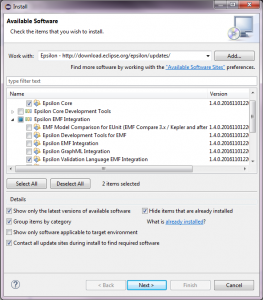
Next install USE-ME from the previously downloaded RDALTE update site by selecting the UseME tool as shown in the figure below:
Installation of the RDALTE for DSL Development Example Projects
Example projects illustrating the approach for the develoment of a simplified version of the Gyro language to program Arduino robots are provided with the RDALTE DSSL USE-ME release. To install these projects, open menu File>>New>>Example. Select the Gyro RDAL Example Specification as shown in the figure below and click Finish.
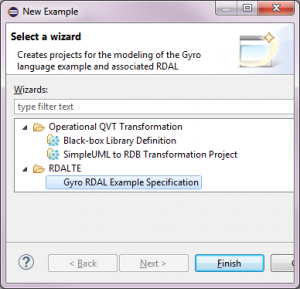
This will install in your workspace the following 6 projects: